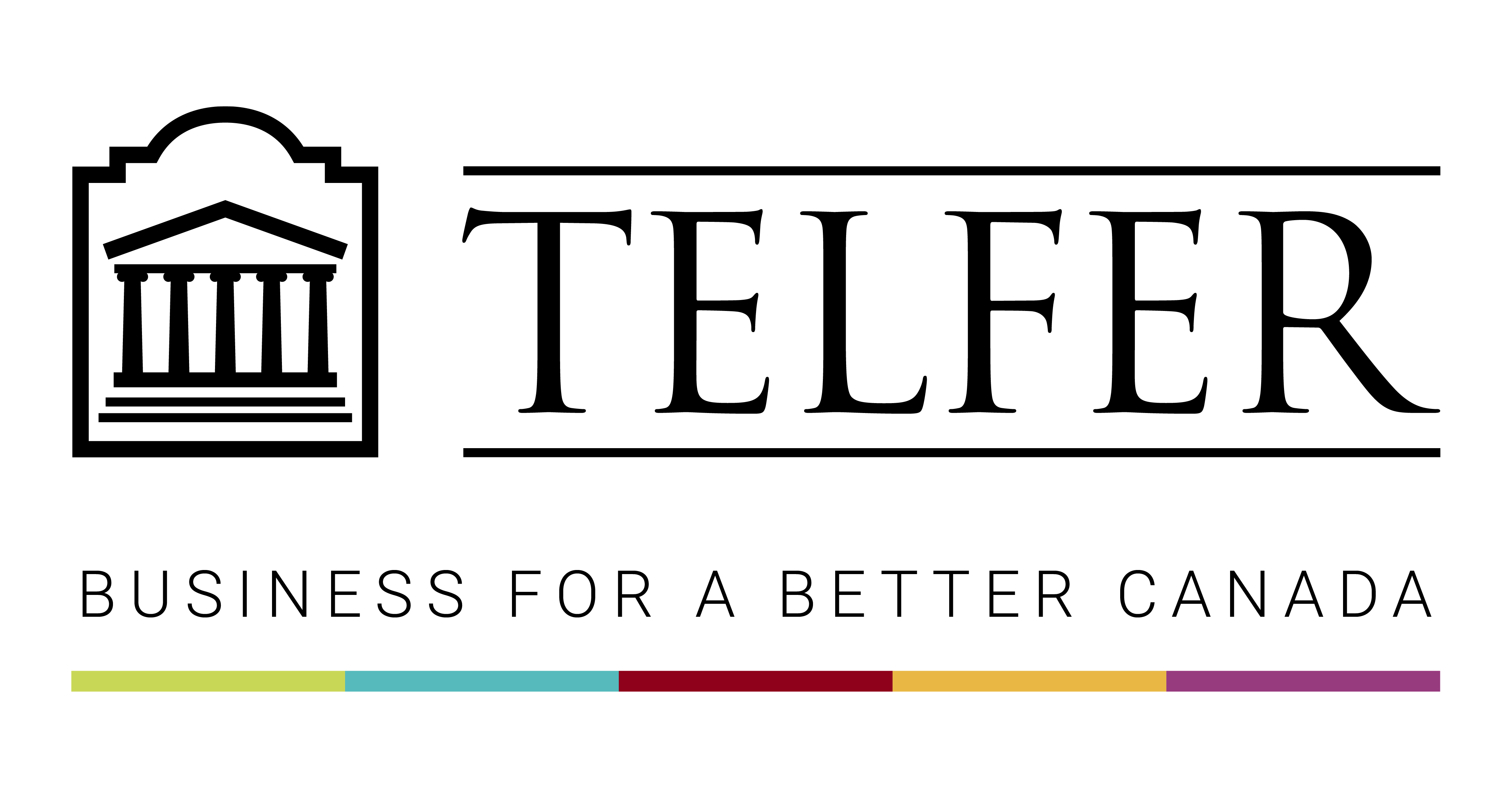The Telfer School of Management has developed a Brightspace course template for Telfer instructors. The designs were kept simple and offer limited customization to keep consistency between courses.
By adopting this template, you will help create consistency across Telfer’s online courses, making it easier for students to find important information in predictable places. The template can be imported in part or in full. Instructions on importing the template are below.
To request support with the template, please contact Abdul Kane at abdul.kane@telfer.uottawa.ca.
Template Download Link (Available in OneDrive with your Uoaccess ID).
Getting Started
Overview Page
The Overview Page is the first thing students see when they click into your course. The purpose of this page is to communicate the key elements of the course and also help students navigate through the course.
Course Modules
The template is organized in a Module structure, but you can rename the modules should you prefer to adopt a Weekly structure or organize the course material by Themes/Topics.
The template is composed of an Overview page, Course Outline pages and course modules:
- Course Outline (PDF)
- About this course
- Policies
- Resources
The template is available as at
zip file. Follow the instructions on how to import the template in your course.
- Download the zip file above.
- Enter your new course.
- Click on Course Admin on the top navigation bar.
- Select Import/Export/Copy Components.
- Select Import file.
- Browser your computer and attach the zip file you just downloaded.
- Select Import all components.
- Wait a few seconds for the course import to be complete.
- Click Content to see the course template.
The template is available as at
zip file. Follow the instructions on how to import the template in your course.
- Download the zip file above.
- Enter your new course.
- Click on Course Admin on the top navigation bar.
- Select Import/Export/Copy Components.
- Select Import Components.
- Click Start.
- Click Advanced Options. Then Continue.
- Check the items you’d like to copy.
- Click Continue and follow the steps to complete the import.
- Click Content to see the components.
Once you’ve imported the template into your course, please refer to the following section to find out how to update the content.
Editing the Template
Overview Page
The Overview Page is the first thing students see when they click into your course. The purpose of this page is to communicate the key elements of the course and also help students navigate through the course.
Click inside the page to access the text editor. You will see editing options on top of the page (e.g. bold, italic, hyperlinks, etc.)
- Update the course introduction message. You may want to list the course objectives and how they relate to the program objectives.
- Update the Instructor & TA Contact information
- To add a profile picture, use https://crop-circle.imageonline.co/ to create circle profile pictures.
- Click Add attachment at the bottom of the page and attach your syllabus (in
pdf).
- Optional: Include any additional links under Student Resources that are relevant to
the course.
Course Outline Module
The purpose of this module is to set expectations for how the course operates and includes the policies and resources available. The Course Outline module is composed of 4 pages:
- Course Outline (PDF)
- About this course
- Policies
- Resources
On the left hand-side menu, click on
Course Outline. Click
inside the description area to access the text editor. You will see editing options on top of the page (e.g. bold, italic, hyperlinks, etc.).
- Update the text and upload your picture to replace the profile picture placeholder.
- To add a profile picture, use https://crop-circle.imageonline.co/ to create circle profile pictures.
- Click Update to save the changes.
On the Course Outline module, click on the Course Outline (PDF)’ Action link and choose Change file. The Upload file page will appear. Click upload to search for and add the course outline (PDF) from your computer. Click Update to save the file.
On the Course Outline module, click on the About this Course’ Action link and choose Edit HTML. The About this Course page will appear. Click on the text to edit the text and make the changes. You will see editing options on top of the page (e.g. bold, italic, hyperlinks, etc.). When you are done editing the text, click Save and Close to save the file.
Course Modules
Modules are aimed at helping students access the course materials easily and keep the course organized. Each module (e.g. Module 1, Module 2, Module 3, etc.) starts with a Module Overview in the description area at the top of the page, where you can:
- Add a short description about the module (or a short video clip).
- Add the learning objectives for the module.
- Add a to-do list for the module (e.g. activities and assessments).
You can then upload files, add links, create pages to share the course materials with the students (e.g. PPT slides, case studies, video recordings, handouts) from each week. You can also add links to course activities & assessments (e.g. Quizzes, Assignments, Discussions, etc.).
- To create more Modules, click Add a module at the bottom of the course menu.
- You can then copy/paste the description of a previous module in the description page and update it.